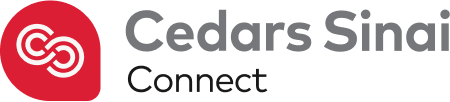
Video visits on Cedars-Sinai Connect

Virtual video visits made easy
Cedars-Sinai Connect gives you access to the best care right at your fingertips, allowing you to easily communicate with a provider through video chat. Created with your experience in mind, you can now seamlessly access video visits directly from the app, allowing you to receive the same top-quality care as you would with an in-person visit.
Connecting to your video call after joining your visit
-
Enable camera for video
In the visit chat, your provider will request a video call. You can tap to ‘Join’ from inside the chat or, if you’re outside of the chat, a banner will appear at the top of the screen which you can tap to enter the video call.
Once you tap join call, a pop-up will occur prompting you to give access to your camera and microphone. This allows your provider to see you during the video call. If you’ve already given the app access to your camera and microphone, you won’t be prompted again.
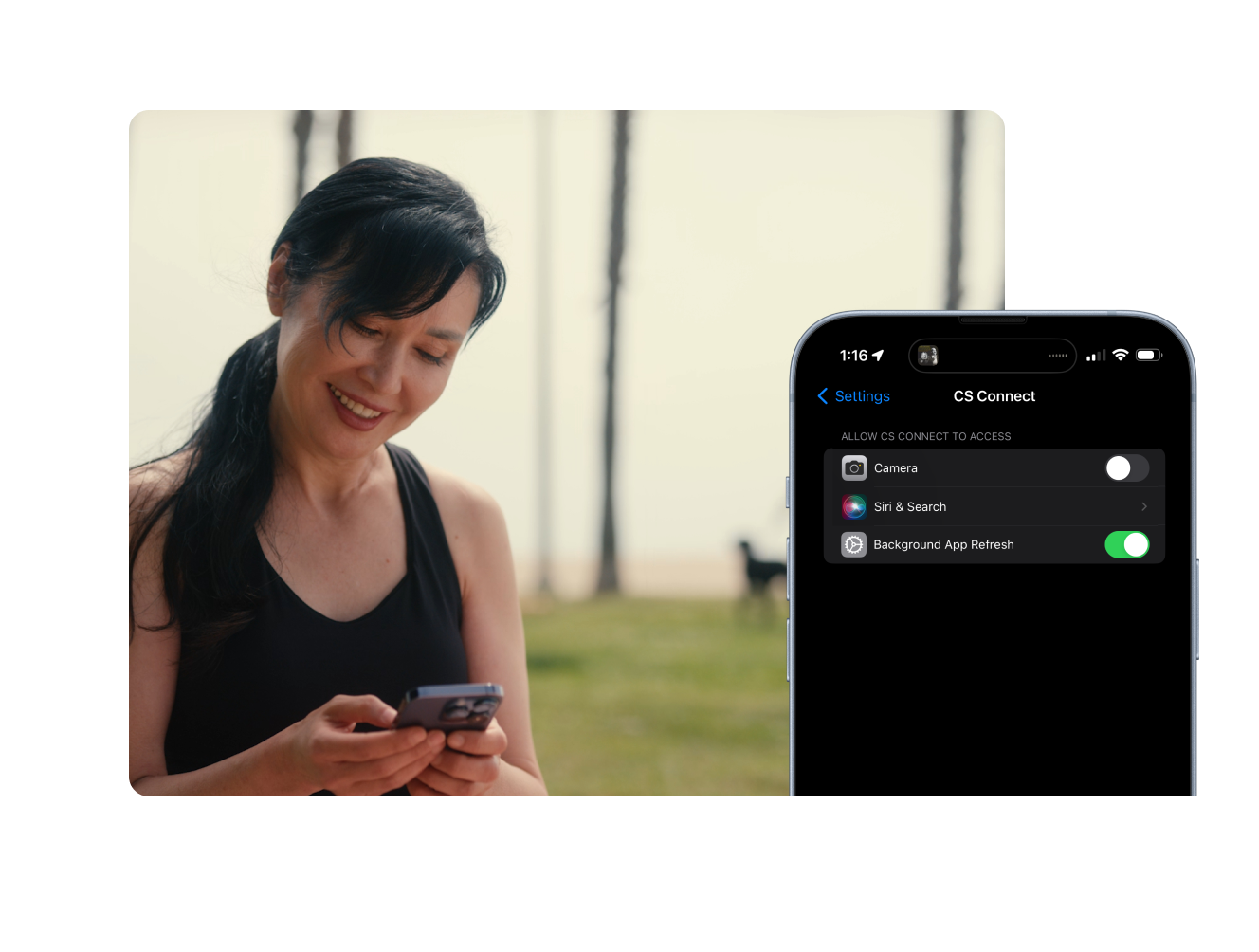
-
Allow microphone for audio
Next, you’ll be asked to allow access to your microphone. This ensures clear and uninterrupted communication during your call. Check that your settings are correct by going into your device Settings for this app and making sure microphone and camera are toggled to ‘On.’
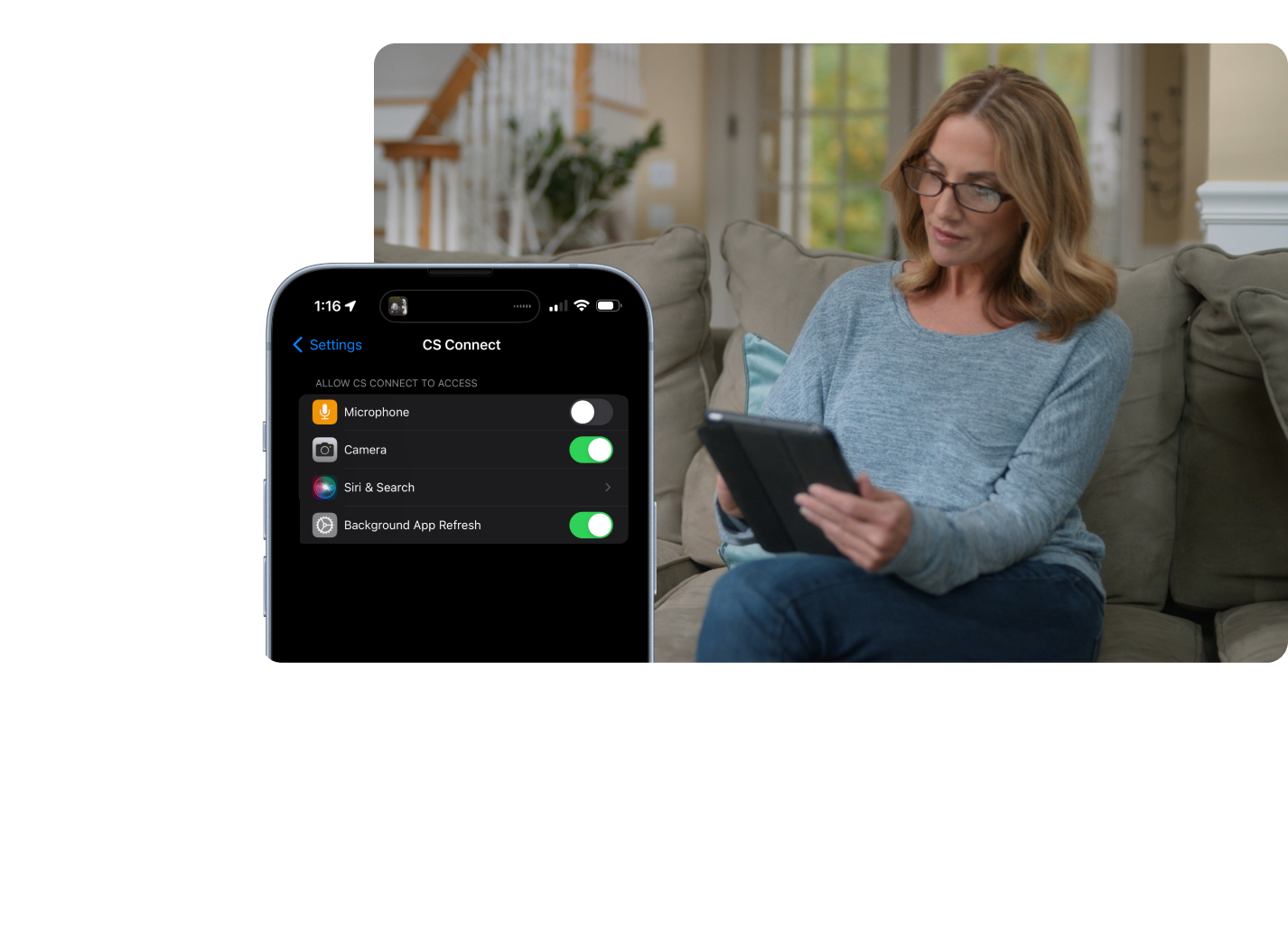
-
Make sure your camera and microphone are working
Before meeting with your provider, you can use the waiting room to check that your camera and microphone are on and working.
You can ensure that both your camera and microphone are working by referencing the image to the right. Both icons should be highlighted and not crossed out.
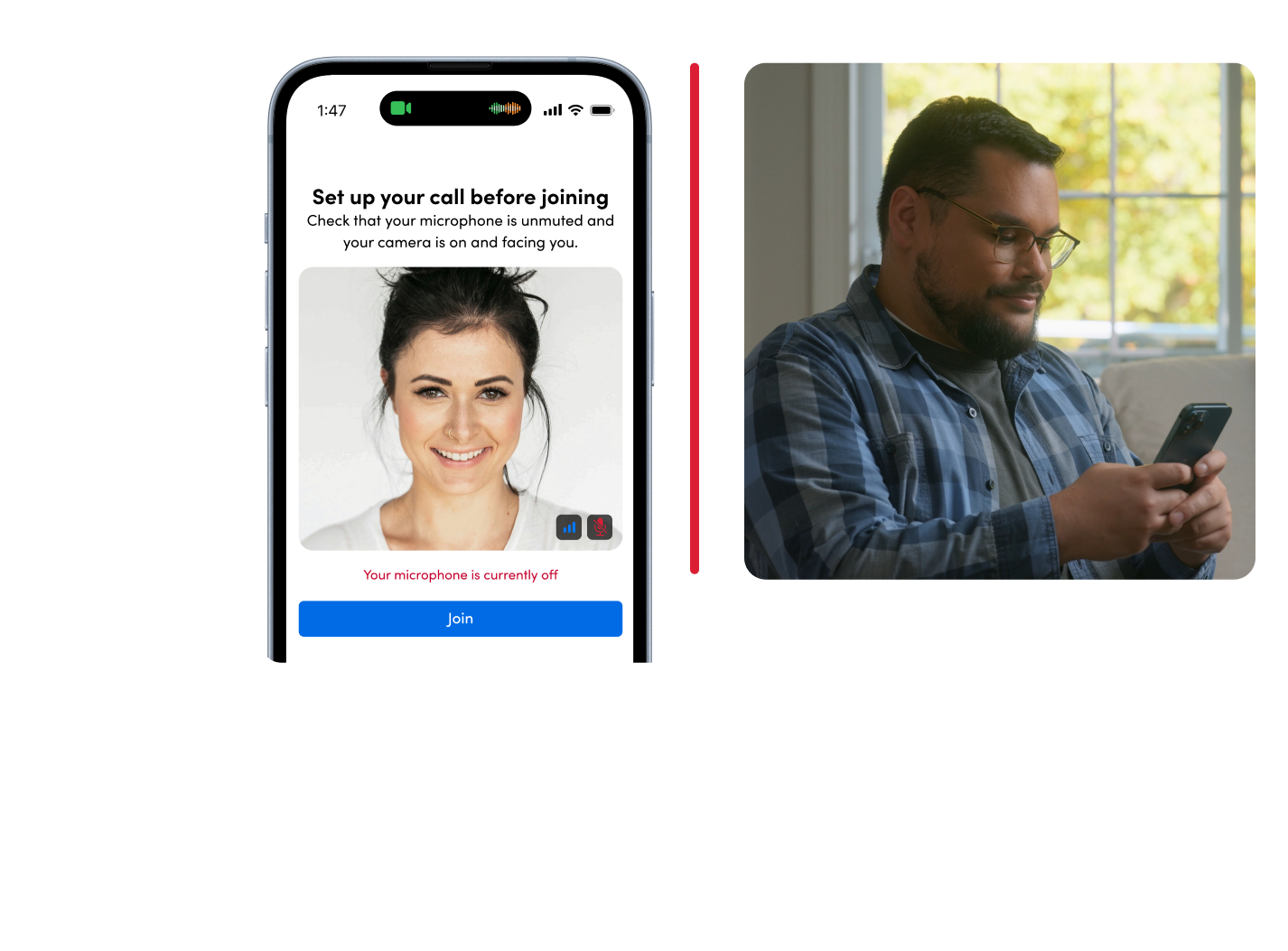
-
Tap ‘Join’ to enter the call
Once you’ve ensured both your camera and microphone are on and working, tap the “Join Video Visit” button at the bottom of the screen and you will be moved into the video call where your provider. will be waiting for you.
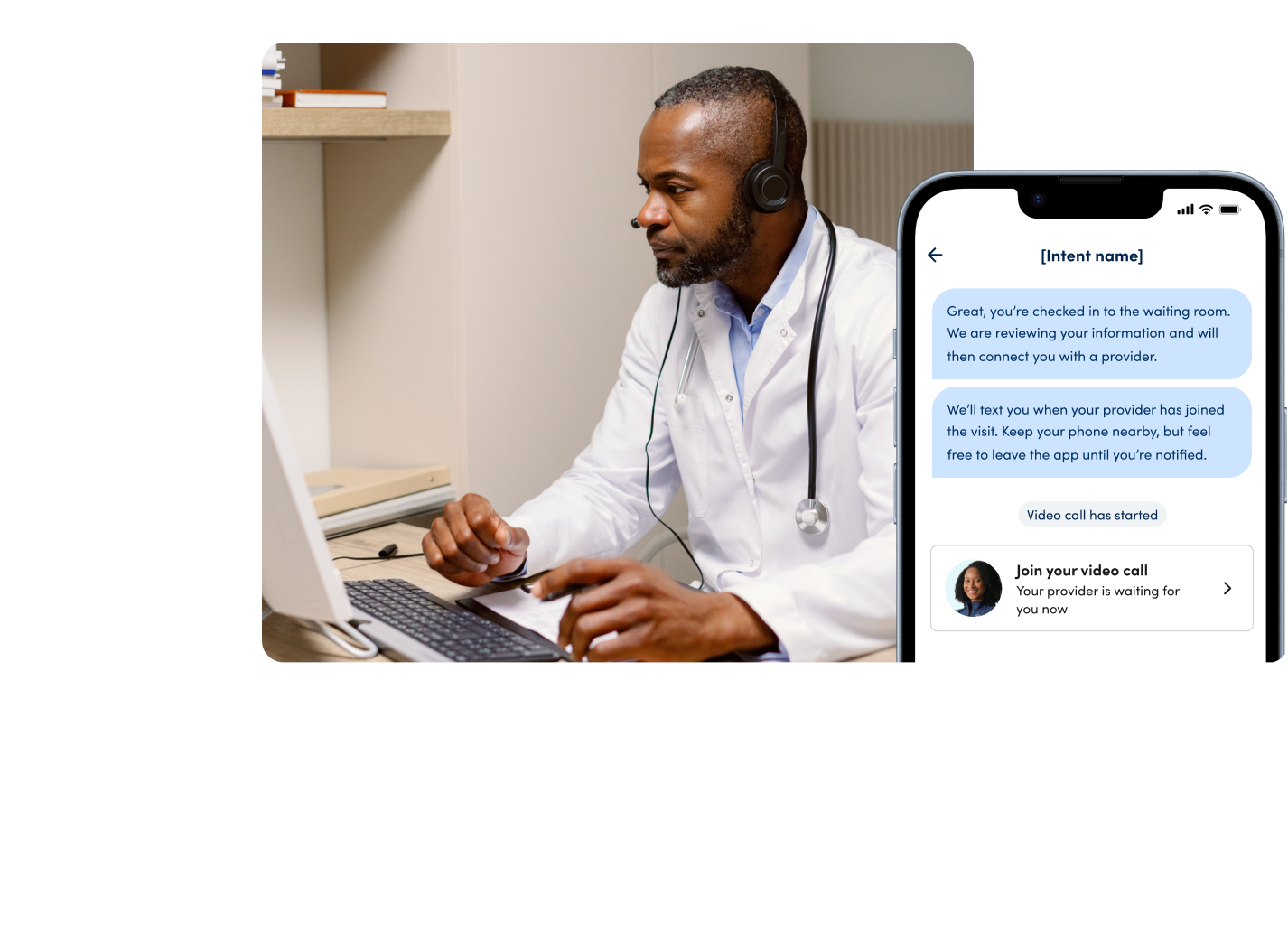
-
Questions? We can help
Connection errors can occur, often due to poor cellular network or WiFi connectivity. If you encounter an issue, try these steps:
- Try rejoining the call from a call banner or within the chat. Tap the widget that is sent to reconnect.
- Restart the app and try reconnecting from the call banner or within the chat with your provider.
- Reach out to your provider by sending a message if you still encounter issues.
- Contact CS Connect support at 323-471-0954 if problems persist.

FAQs
-
Why do you need access to my device’s camera?
Access to your camera is essential for using the video chat feature. By enabling your camera, you can engage in face-to-face communication with your Cedars-Sinai provider during online visits and improve the quality of your conversation.
Why do you need access to my device’s microphone?Microphone access is necessary to capture audio during video calls. That way, you can discuss your concerns, symptoms, and questions effectively.
Is my privacy protected during video calls?Yes. Your privacy and security are our top priority. We employ advanced encryption protocols to safeguard all video and audio data transmitted during calls. You also have full control over your camera and microphone settings and can grant or revoke access whenever you’d like.
Can I disable camera and microphone access when I’m not using the video chat feature?Yes. We respect your preferences and allow you to customize your privacy settings. You can easily disable camera and microphone access when not actively using video chat. Note that if you revoke access in between video visits, you’ll be prompted on your next video visit to turn these settings back on so that you’ll be able to access your call.
-
Do video calls require cellular data usage?
Yes. We recommend using a stable Wi-Fi connection to minimize data usage and ensure optimal call quality. You can also make video calls using your cellular data depending on your individual preferences and network capabilities.
How can I troubleshoot camera or microphone issues during video calls?Don’t worry! You can reach our dedicated support team at (323)471-0954 and they will be available to assist you with any technical questions.
Can I chat with a provider through text instead of video?Allowing access to your video will let you meet your provider “face-to-face” and may also help the provider to diagnose you. Also, some state laws require that a portion of your visit be done by video and some insurers require a video visit before they will cover it, which lowers your your out-of-pocket costs.